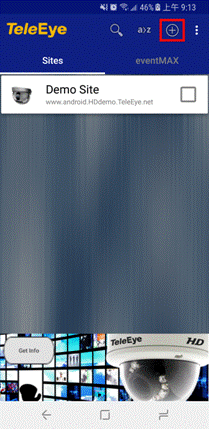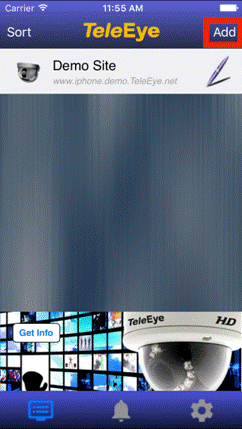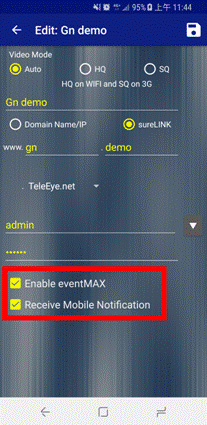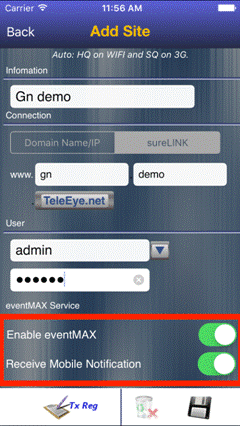eventMAX Solution Setup Guide For
GN/RX
Requirements:
l Internet
connection.
l GN/RX with
the latest firmware version.
l Mobile
devices with Android or IOS.
n Android
4.0.0 or above.
n IOS 8.0 or
above.
l TeleEye iView
installed devices subscribed to the eventMAX services.
l Added the
GN/RX to the site list of the TeleEye iView with correct username and password.
Main steps:
A. Setup the GN/RX to support
mobile notification.
B. Setup the iView
to support mobile notification.
A. Setup the GN/RX to support
mobile notification:
1. Login the GN/RX setting page
using browser.
*For detail on how to go
to setting page, please read the user manual of the DVR.
2. Make sure you have updated the DVR to the latest
firmware version.
3. User can test Mobile
Notification in test page. Click on [Test page] �� [Mobile Notification], Click [Start].]

4. Mobile
Notification can be associated with event matrix. For example, enable Mobile
Notification with event images when Motion 2 is triggered.
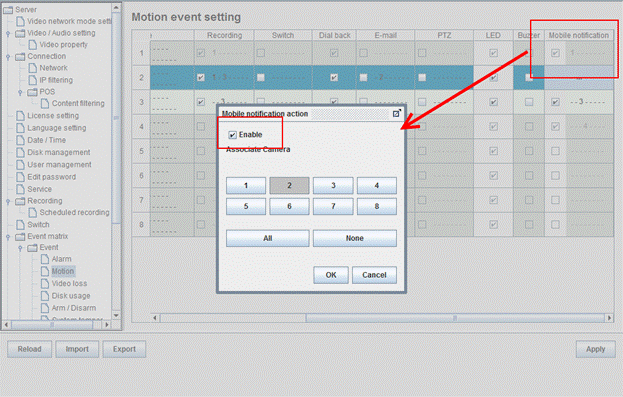
5. Once there is event triggered on
Motion 2, all the iView subscribed to the eventMAX service and have this on site list will receive
the notification.
B. Setup the iView
to support mobile notification:
1. Subscribe to eventMAX
services on iView.
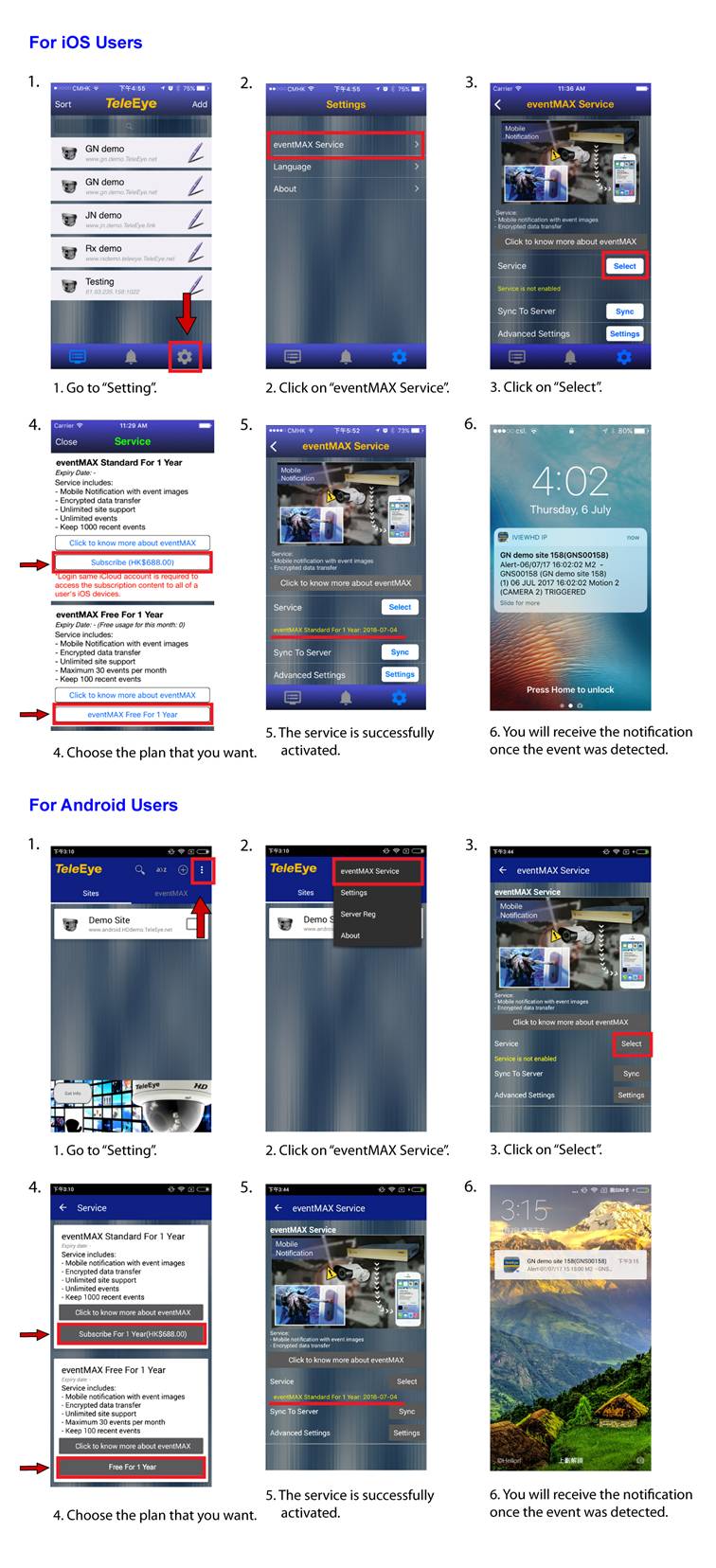
2.
To setup site to receive mobile notification, click the add site icon to add your site. Fill in
information and make sure you can connect your JN.
|
Android |
IOS |
|
|
|
3. Fill in the
site connection information and make sure the Enable eventMAX
and Receive Mobile Notification are checked.
|
Android |
IOS |
|
|
|