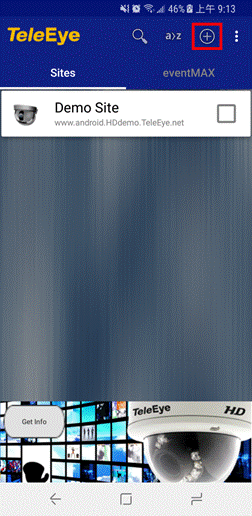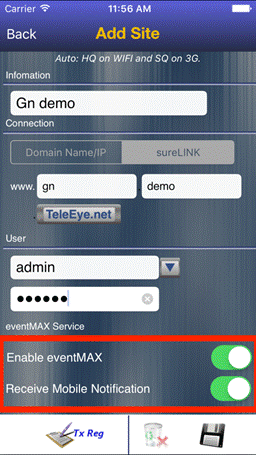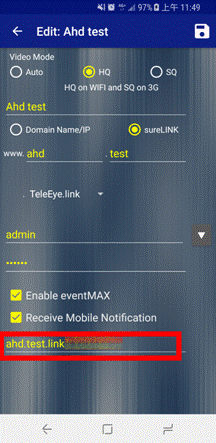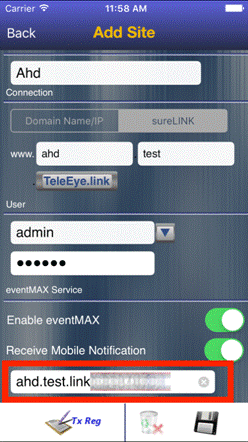eventMAX Solution Setup
Guide For JN
Main steps:
A. Apply sureLINK
for the JN.
B. Get the Mobile Notification ID*
from TeleEye webpage.
C. Setup the JN to support mobile
notification.
D. Setup the iView
to support mobile notification.
*Mobile Notification ID: Is the unique id to
identify the JN. To use the mobile notification, user must know this ID and the
username, password.
A. Apply sureLINK
for the JN:
If you already have the sureLINK for the JN, then you can skip this part.
1. Visit http://www.teleeye.com/Eng/s_login1.html, Login with your user
account.
(If you do not have a TeleEye
user account, please click Sign up here! >> to register)
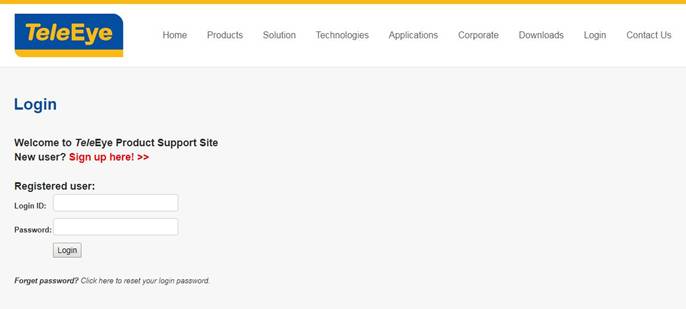
2.
Click on sureLINK to register a new sureLINK.
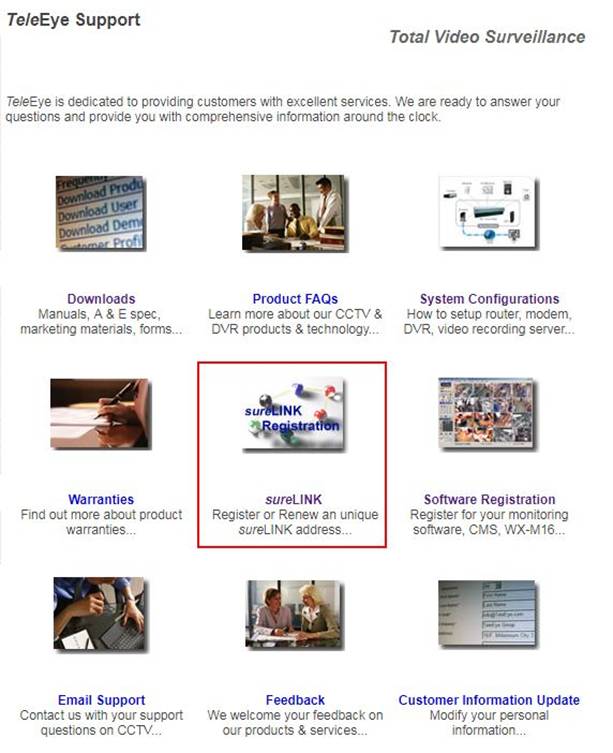
3. Click on (1) sureLINK
Address Registration >>
4. Select JN for the Model Series
and click "Next" button
5. Fill in the Required
information and click "Register" button
6. After registration, an email
will be sent to your email account with the Mobile Notification ID.
B. Get the Mobile Notification ID
from TeleEye webpage:
1. If you already have the sureLINK for the JN, you can visit http://www.teleeye.com/Eng/s_login1.html, Login with your user
account to get the Mobile Notification ID.
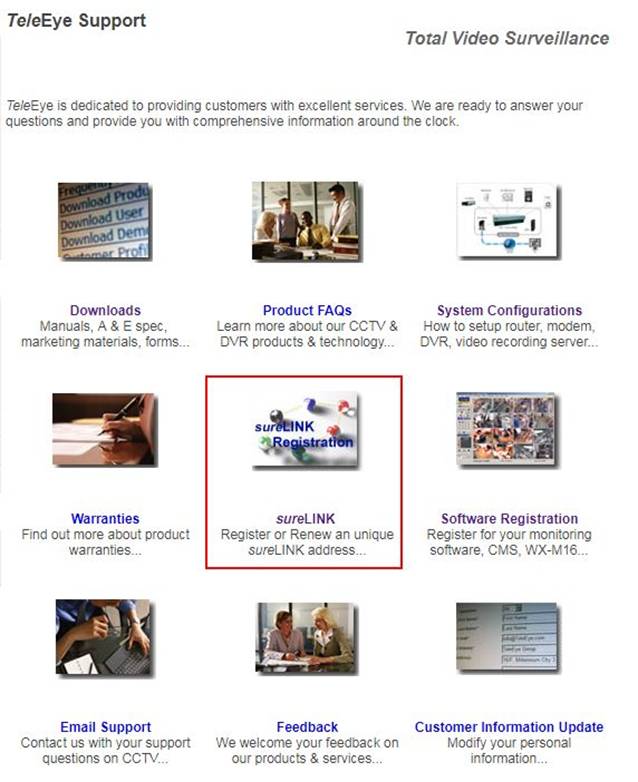
2. Click on sureLINK
to get the Mobile
Notification ID.
3. Click on (3) TeleEye.link Port
& Login Info Modification >>
4. You can get or re-generate the
Mobile Notification ID for each sureLINK here.
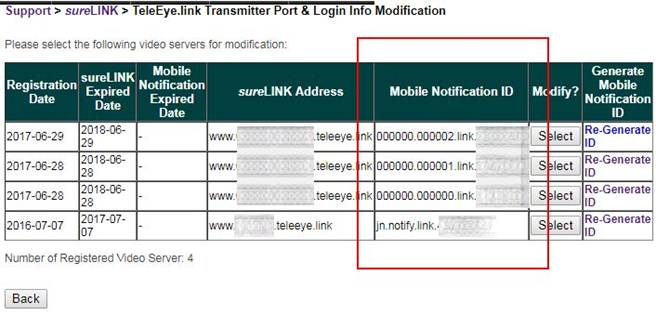
C. Setup the JN to support mobile
notification:
1. Login the JN using broswer.
2. Click [Config] �� [Basic], edit Device Name (fill
in the Mobile Notification ID you get from step A or B above).
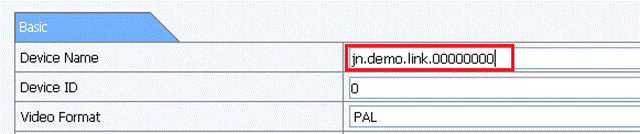
3. Click on [Config] �� [Network] �� [Email], Email receive
address need to add notification@teleeye.com.

4. User can test Mobile
Notification by clicking [Test].
5. Enable Mobile Notification through enable
email. For example, enable Mobile Notification when disk full. Click on [Alarm] �� [Other Alarm] �� [E-mail]
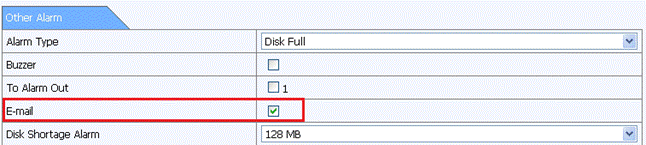
D. Setup the iView
to support mobile notification:
1. Subscribe to eventMAX
services on iView.

2.
To setup site to receive mobile notification, click the add site icon to add your site. Fill in
information and make sure you can connect your JN.
|
Android |
IOS |
|
|
|
3. Fill in the
site connection information and make sure the Enable eventMAX
and Receive Mobile Notification are checked.
|
Android |
IOS |
|
|
|
4. Fill in [Mobile Notification ID].
|
Android |
IOS |
|
|
|